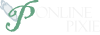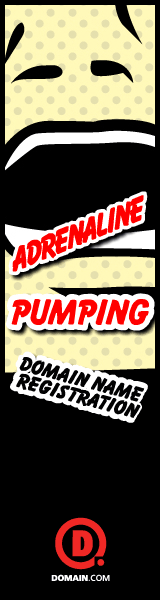Problem:
Just upgraded to Windows 10. When I plug the Logitech H800 headset dongle into the usb port on my laptop, Windows recognizes it's there. I can see the device in Device Manager, and it's listed in the Sound Properties. When I play a video (YouTube, Facebook, various news sites, etc.) the sound only plays through my computer speakers and not the headset. When I test the sound for the headset in Sound Properties, I can hear the test sounds.
Solution:
Set the headset as default.
- Right click on the sound icon in the system tray, then click Playback devices.
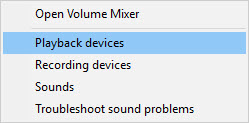
- Click on the Logitech Wireless Headset option. In my case, it was listed as Speakers.
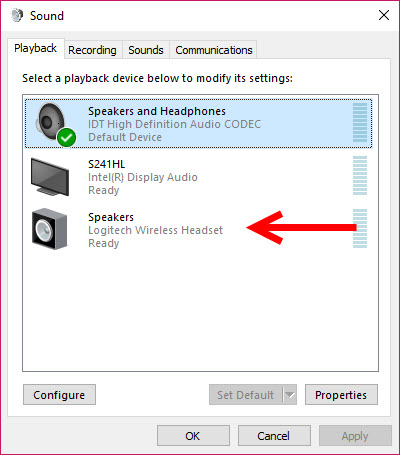
- Either click Set Default, or click the arrow, and select Default Device.
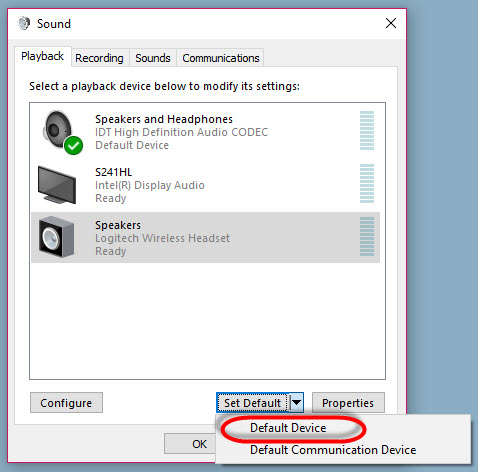
- The Logitech Wireless Headset should now be listed as the Default Device.
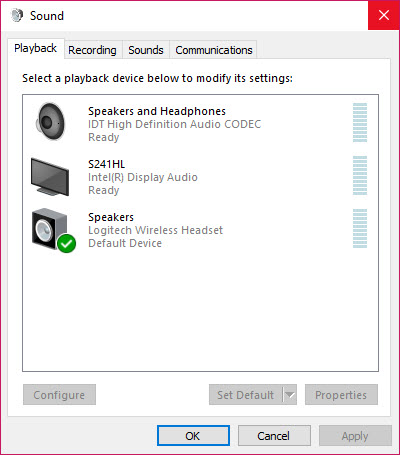
- Click OK.
Your headset will now play audio instead of your computer. When you unplug the headset dongle, your computer should play audio through its speakers again. Be sure you have the latest drivers installed for the headset (Windows 7 was the latest available on Logitech's site), and that you have all Windows Updates installed. This solution was tested with a Logitech H800 headset, though it may work for other headsets as well.